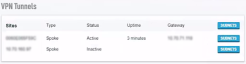VPN Tunnels
Topic
This article describes the VPN Tunnels card of the Datto Networking Appliance's (DNA) GUI.
Environment
- Datto Networking Appliance (DNA)
Description
The VPN Tunnels card displays the status of all configured Site-to-Site VPN tunnels on your Datto appliance, and is only accessible if your device has one or more VPN connections configured.
To access the VPN Tunnels card, log into the DNA web interface, and click Status, as shown in Figure 1.
Scroll down until you see the VPN tunnels card shown in Figure 2..
- The Sites column lists all configured VPN connections on the Datto Networking Appliance.
- The Type column indicates whether the connection is a Hub or a Spoke.
- The Status column reports whether the connection is active or inactive. A status of Unknown indicates that there is a problem with the connection's configuration.
- The Uptime column displays the length of time that the connection has been active.
- The Gateway column shows the gateway that is associated with the connection.
- The Subnets button displays the subnets made available by each connection. Clicking the top Subnets button will display all available subnets from all connections. Clicking a connection-specific subnet will display a card dialog box similar to the example shown in Figure 3.
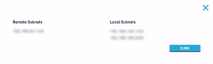 Figure 3: Connection-specific subnet information
Figure 3: Connection-specific subnet information
In the connection-specific subnets view, the Remote Subnets field displays all subnets that the connecting client is making available to the DNA. The Local Subnets field displays the subnets provided by all DNAs connected to the VLAN.